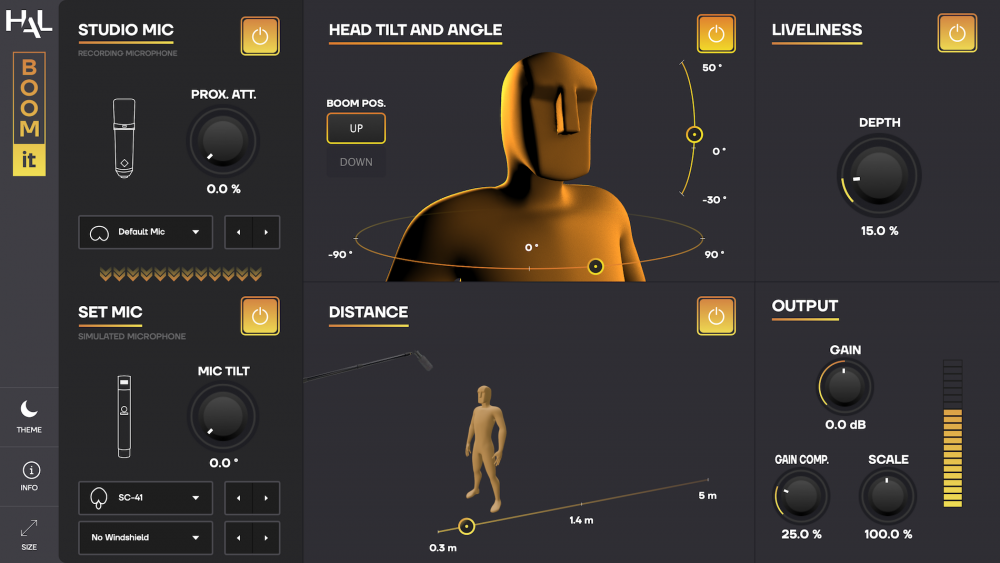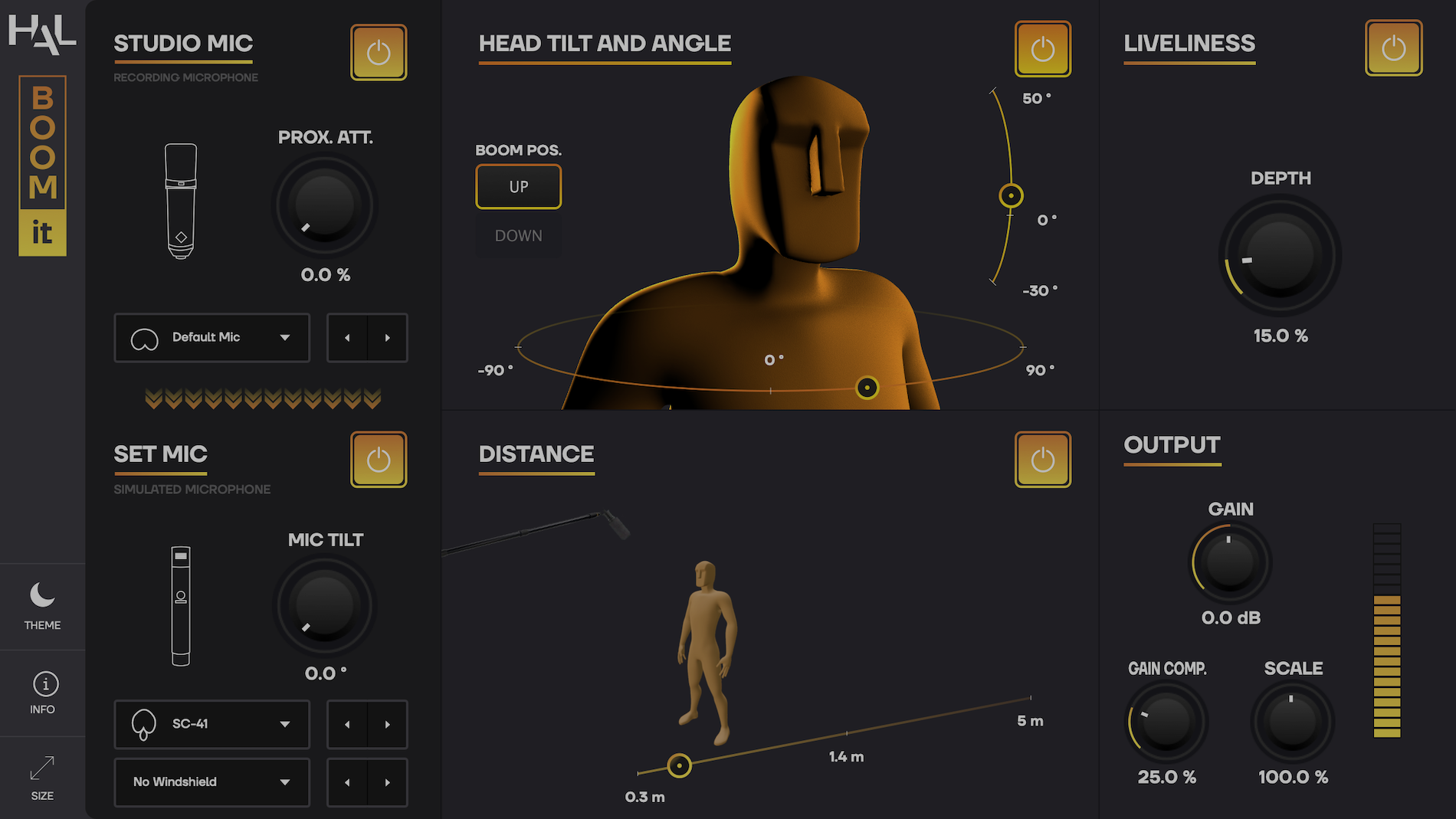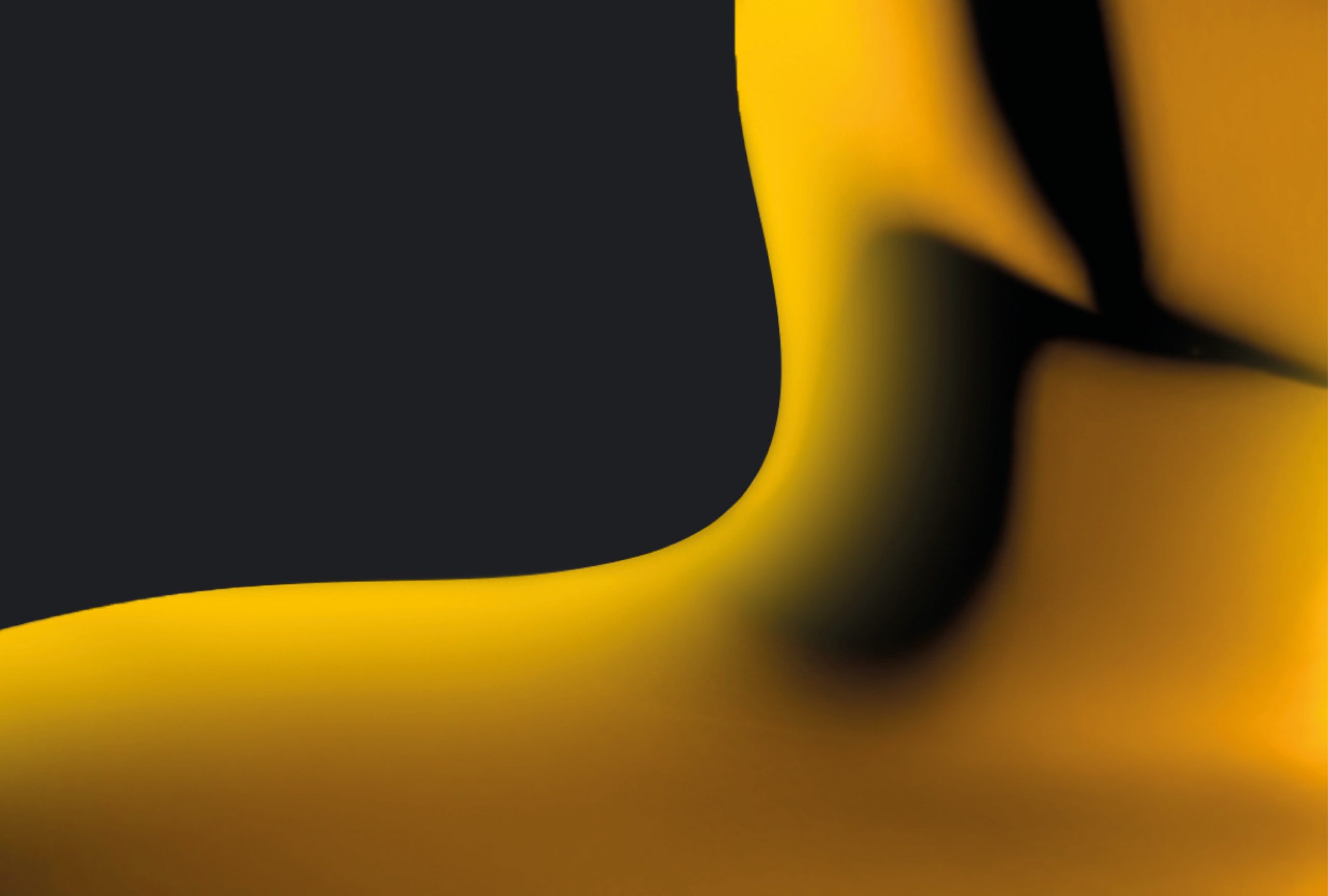
Overview
Boom-it is an audio plug-in designed to transform voice-over and ADR studio takes into lively on-set recordings. It dynamically changes the color and perceived position of the sound source.
Boom-it allows you to recreate the actor’s natural movements by changing their body rotation, head tilt and distance, so their voice sounds just as it would if it had been recorded by a boom operator on set.
Concept
Concept
Hundreds of Impulse Responses
We got our hands on dozens of studio and set microphones, ranging from vintage ribbons and classic large diaphragm capsules, to industry standard boom mics, used on cinema sets all over the world. We then recorded hundreds of impulse responses in the IRCAM anechoic chamber in all possible configurations of angle, position and distance between the sound source and the mic.
Concept
Head And Torso Simulator
We used a Head And Torso Simulator (HATS) to recreate the natural incidence of the actors body movements on the sound of their voice. Using extremely precise measurement microphones, we captured a huge amount of IRs from the HATS, covering all head tilts and body rotations possible. Then, using our IR morphing technology, Boom-it lets you go smoothly from one IR to another to simulate every possible head or torso movement.
Whether you want to simply switch up your mic configuration, or completely redesign the choreography of a set performance (particularly useful for animated films), Boom-It is the tool for you.
IN—DEPTH
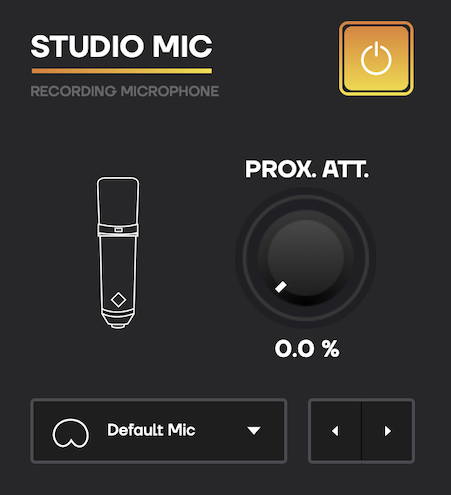
Studio Mic
The idea behind the Studio Mic module is to cancel out the effect of the used microphone, to end up with a flat response recording.
You have 18 mics to choose from, including classic condenser, dynamic and special mics (ribbon, smartphone mics…). And if you don’t know the mic that was used, we have created a median profile studio mic.
Using the Proximity Attenuation knob, you can compensate for the proximity effect of audio that was recorded too close to the source.
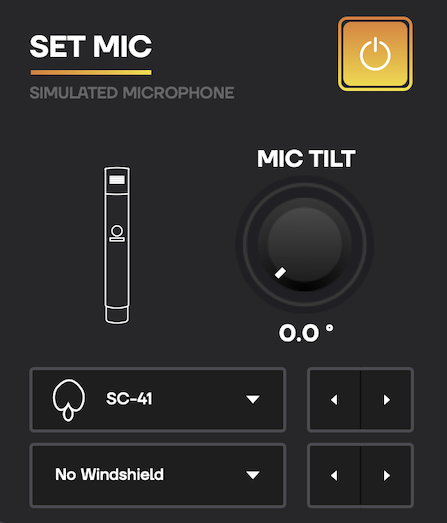
Set Mic
Once the original color of the recording has been compensated for, use the Set Mic module to choose the mic you want to emulate.
You have 20 mics to choose from, including well-known cardioid, hyper cardioid and shotgun mics, as well as a selection of lavaliers.
The Angle knob is used to deviate from the on-axis position (0° = mic directed towards the sound source, 90° = mic perpendicular to the sound source). This allows you to reproduce the naturally occurring off-axis sound you get with hyper cardioid and shotgun mics.
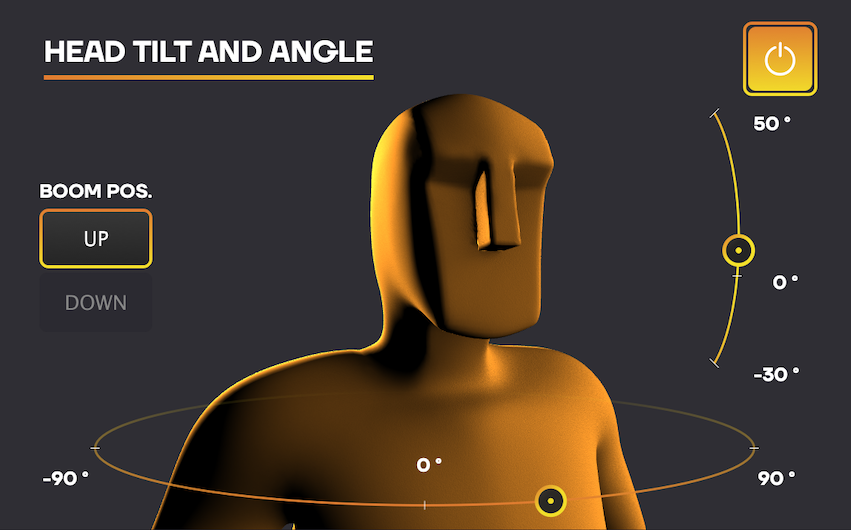
Head tilt & Angle
By clicking and dragging the 3D character, move your sound source and create natural sounding variations, from unaware micro-movements to a complete 180°.
This feature is particularly useful to recreate (or create, in the case of animated films) the character’s original vocal performance by matching their on-screen movements.
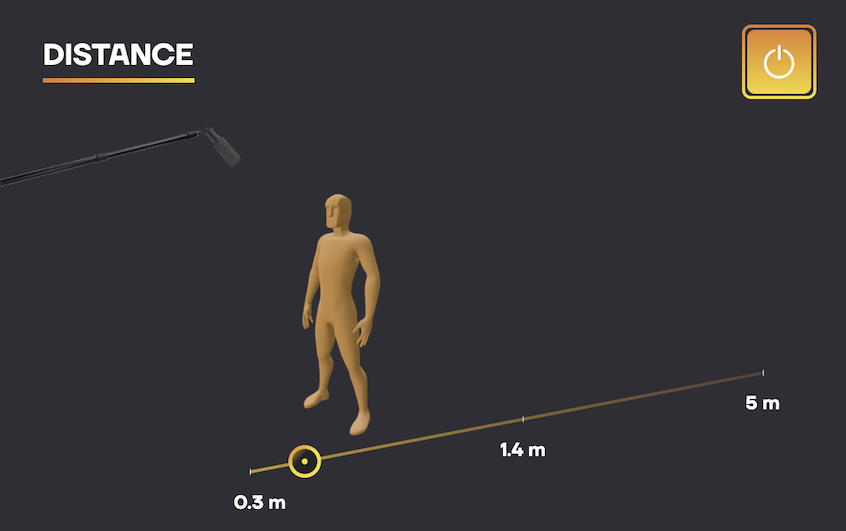
Distance
Place the microphone at the desired distance from the sound source.
To get as close as possible to real life recording conditions, you can choose to position the boom-pole either on top or below the sound source.
In the case of a boom mic, the range goes from 30 cm (close-up shot) to 5 m (wide shot), which will cover most every situation you will find in feature films.
And in the case of lavalier mics, the range goes from 10 cm (mic placed inside the collar) to 50 cm (mic near the belt).
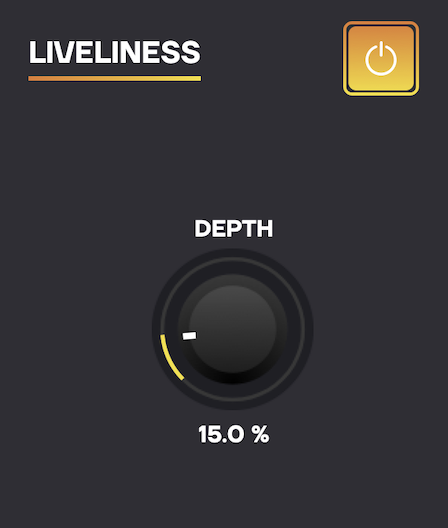
Liveliness
To fully recreate the slight imperfections of on-set recordings, we implemented the Liveliness feature. It allows you to adjust the amount of chaotic variations of the boom’s position.
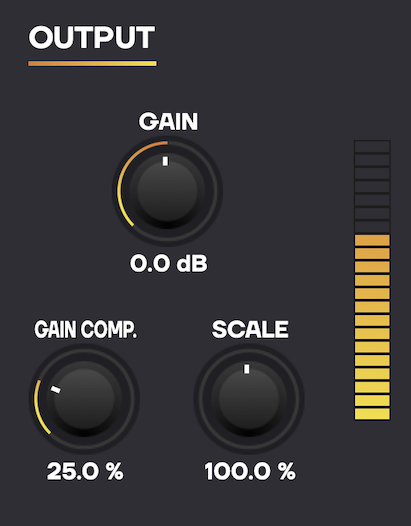
Output
Gain Compensation : Allows you to minimize the volume loss due to the distance and rotation of the 3D character.
Scale : Increase or decrease the effect the different modules have on the overall sound.
Gain : Set the output gain of the plug-in.
Specifications
• Boom-it is an audio plug-in available in VST3, Audio Units, AAX and AudioSuite formats, for macOS and Windows • Size : 70 Mo • Boom-it requires a free iLok account. What is iLok?
System Requirements
• macOS 10.9 or higher (64-bit) • Windows 7 or higher (64-bit) • iLok 2 or higher (dongle or cloud protection)
What is iLok?
All HAL plug-ins and software use iLok for copy protection.iLok is a fast and free third-party license management system that allow users to store their product activations on an iLok dongle, iLok Cloud or on their computer. To begin using your plug-in or software, simply activate your product license using the free iLok License Manager software that you can download on ilok.com. In iLok Licence Manager, go to Licences > Redeem Activation Code, and then enter your activation code. You can now start using you product!